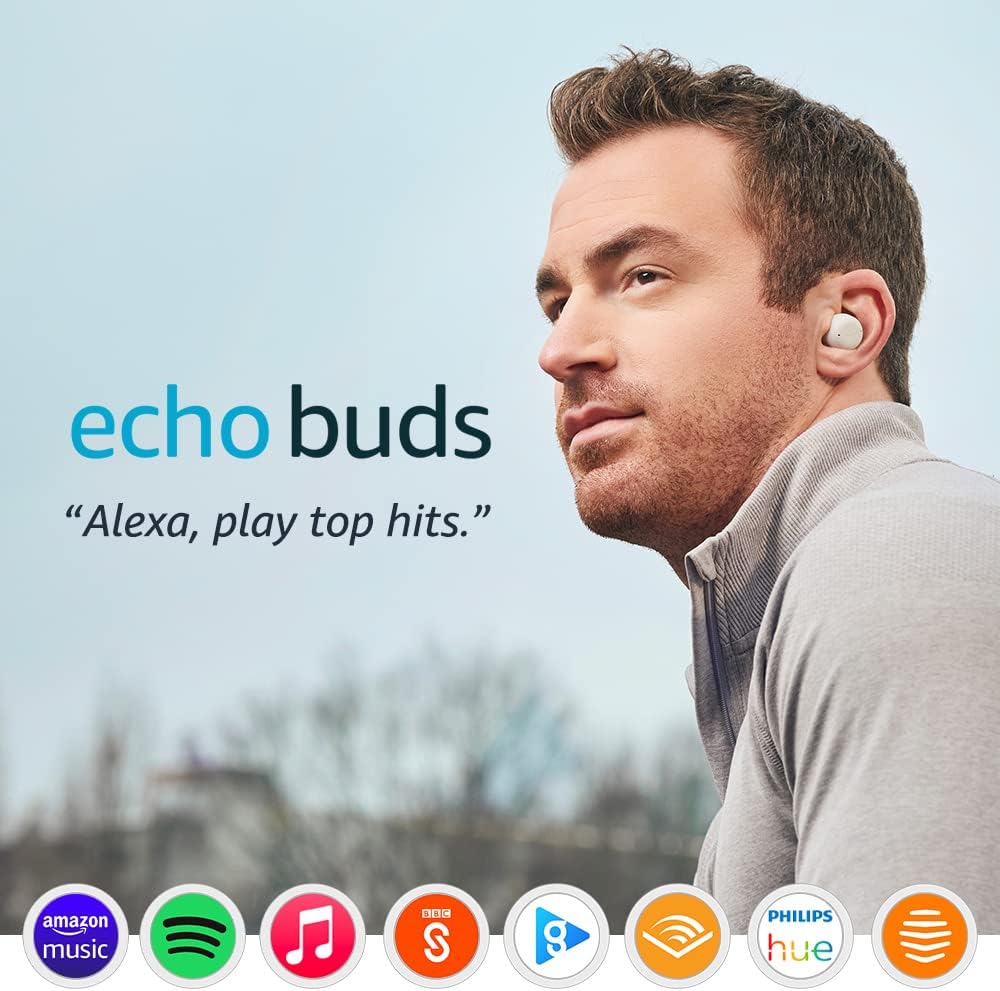
Amazon Echo Buds are a fantastic addition to Amazon’s lineup, offering high-quality sound, noise reduction, and seamless integration with Alexa. However, new users might face some common questions and pain points when setting up and using their earbuds. Therefore, this guide aims to answer those questions and provide solutions to ensure you get the most out of your Echo Buds experience.
Getting Started with Amazon Echo Buds
Unboxing and Charging
When you first unbox your earbuds, you will find the following items:
- Echo Buds
- Charging case
- USB-C charging cable
- Various sizes of ear tips and wing tips
Before using them, it’s essential to charge them fully. Connect the charging case to a power source using the provided USB-C cable. The LED light on the front of the case will indicate the charging status:
- Green: Fully charged
- Yellow: Partially charged
- Red: Low battery
Place them in the charging case, ensuring they align with the charging pins. Close the case and let them charge. It takes about 2 hours for a full charge(buds).
Pairing with Your Device
To pair your Echo Buds with your smartphone or tablet:
- Open the lid of the charging case.
- Press and hold the button on the case until the LED light starts flashing blue.
- Open the Bluetooth settings on your device and select “Echo Buds.”
Once connected, the Alexa app will guide you through the setup process, including calibrating the fit and configuring the touch controls(buds).
Common Questions and Solutions
How Do I Ensure a Secure and Comfortable Fit?
The earbuds come with different sizes of ear tips and wing tips to ensure a secure and comfortable fit. Here’s how to find the right fit:
- Select the Right Size: Try the different sizes of ear tips to find the one that fits snugly in your ear without causing discomfort.
- Attach Wing Tips: Wing tips help keep the buds in place during activities. Attach the wing tips and rotate them until they fit comfortably against your ear’s concha.
- Adjust the Fit: Insert the buds into your ear canal and twist slightly to ensure they are secure. The correct fit should create a good seal, crucial for optimal sound quality and noise reduction(buds).
How Do I Use Touch Controls?
The Echo Buds feature touch-sensitive controls for easy operation:
- Single Tap: Play/Pause
- Double Tap: Skip to the next track
- Triple Tap: Go back to the previous track
- Long Press: Activate your preferred voice assistant (Alexa, Google Assistant, or Siri)
You can customize these controls in the Alexa app under the device settings for your Echo Buds(buds).
Managing Connectivity Issues
What Should I Do If My Echo Buds Won’t Connect?
If your Echo Buds are not connecting to your device, try the following steps:
- Restart Bluetooth: Turn off Bluetooth on your device and turn it back on.
- Re-pair the Buds: Forget the buds in your device’s Bluetooth settings and pair them again as described earlier.
- Reset the Echo Buds: Place the buds in the charging case, close the lid, and press the button on the case for 15 seconds until the LED light flashes yellow. This will reset the buds, and you can then pair them again.
How Can I Improve Bluetooth Range?
Bluetooth connectivity can sometimes be affected by obstacles or interference. Here are some tips to improve the range:
- Keep Devices Close: Maintain a clear line of sight between your Echo Buds and your device.
- Avoid Obstacles: Avoid physical barriers like walls or large metal objects that can interfere with the signal.
- Minimize Interference: Other electronic devices or Wi-Fi networks can cause interference. Try turning off other devices or changing the Wi-Fi channel if you experience connectivity issues(buds).
Enhancing Your Listening Experience
How Do I Use Active Noise Reduction?
Active Noise Reduction (ANR) in the Echo Buds helps to minimize background noise, providing a more immersive listening experience. To enable ANR:
- Open the Alexa App: Select your Echo Buds in the devices section.
- Enable ANR: Toggle the ANR feature on. You can also adjust the level of noise reduction to suit your environment.
For quick adjustments, you can also use the touch controls to cycle through noise reduction modes(buds).
How Do I Adjust Sound Settings?
You can personalize the sound settings of your Echo Buds through the Alexa app:
- Equalizer Settings: Adjust the bass, midrange, and treble to your preference.
- Audio Profiles: Create and save different audio profiles for different activities like commuting, working out, or relaxing.
These settings help you tailor the sound quality to your liking, ensuring the best possible audio experience.
Echo Buds: Troubleshooting Common Issues
What If One Echo Bud Stops Working?
If one of your Echo Buds stops working:
- Check the Charge: Ensure both buds are charged by placing them in the case and checking the LED indicators.
- Re-pair the Buds: Forget the Echo Buds from your device and pair them again.
- Clean the Buds: Dirt or debris can affect performance. Clean the charging contacts and the ear tips regularly.
If the issue persists, contact Amazon support for further assistance.
How Do I Update the Firmware?
Firmware updates for Echo Buds ensure you have the latest features and improvements. To check for updates, follow these steps:
First, open the Alexa App and navigate to the settings section for your Echo Buds.
Next, check for updates. If an update is available, follow the on-screen instructions to download and install it.
In addition, regularly updating the firmware helps maintain optimal performance and security.
Maximizing Battery Life
How Long Does the Battery Last?
The buds offer up to 5 hours of playback time on a single charge, with an additional 15 hours provided by the charging case. To maximize battery life:
- Enable Power Saving Mode: This can be activated in the Alexa app settings.
- Use One Bud at a Time: Consider using one bud while charging the other for extended use.
- Manage ANR Usage: Active Noise Reduction consumes more battery. Disable it when not needed(buds).
How Do I Know When to Charge?
The Alexa app provides battery status indicators for your buds and the charging case. Additionally, voice prompts will notify you when the battery is low. Keeping an eye on these indicators helps ensure your buds are always ready to use(buds).
Echo Buds: Utilizing Alexa Integration
How Do I Use Alexa with Echo Buds?
To use Alexa with your Echo Buds, follow these steps:
First, Set Up Alexa: Follow the setup instructions in the Alexa app to enable Alexa on your buds.
Next, Voice Commands: Use voice commands to control music, get weather updates, manage your smart home devices, and more.
Finally, Custom Commands: Create custom Alexa routines for personalized automation.
In summary, using Alexa with your buds enhances convenience and functionality, making it easy to manage your day hands-free.
What If Alexa Isn’t Responding?
If Alexa isn’t responding to your voice commands, try the following steps:
First, Check Connectivity: Ensure your buds are connected to your device and have internet access.
Then, Update Alexa App: Make sure you have the latest version of the Alexa app.
Lastly, Re-enable Alexa: Disable and re-enable the Alexa feature in the app.
In most cases, these steps typically resolve issues with Alexa responsiveness.
Conclusion
Amazon Echo Buds offer a rich array of features designed to enhance your audio experience and integrate seamlessly with your daily routine. By understanding how to set up, use, and troubleshoot your buds, you can enjoy all the benefits they offer with minimal frustration. Moreover, whether you’re looking to improve sound quality, manage connectivity, or maximize battery life, this guide has you covered.
Additionally, if you’re considering purchasing Echo Buds, I’ve included an affiliate link in this post. By using this link, you’ll be supporting my work at no additional cost to you. Thank you for your support, and happy listening!


